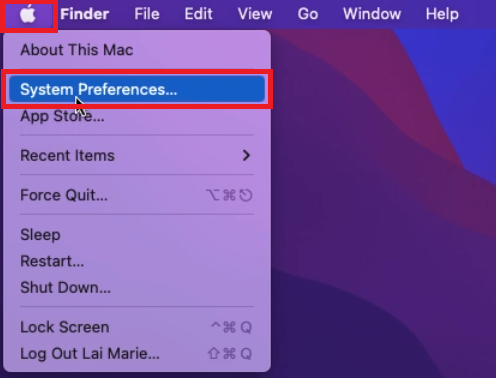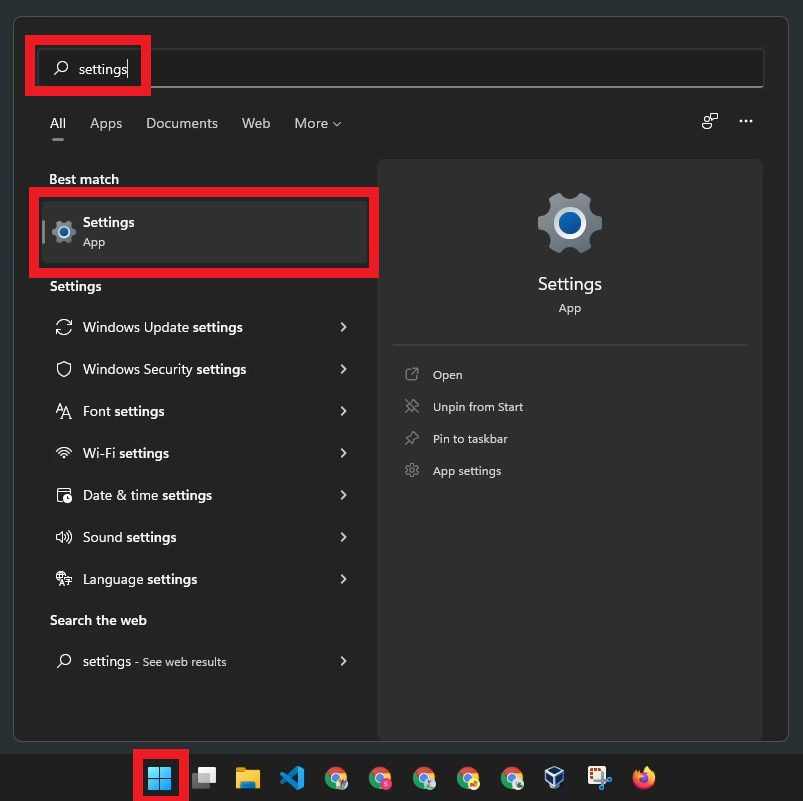The Logitech K380 Bluetooth Keyboard is so far my most used keyboard. I like how I can switch connection to 3 different computers with a press of the button.
I have connected my Logitech K380 to my Windows laptop and also to a Raspberry Pi.
In this tutorial, I connected the K380 keyboard to a Mac computer. What I used is a Macbook Air, but the tutorial should be the same even if you are using a Macbook Pro or an iMac with an M1 or Intel processor.

Step-by-Step Instructions on how to connect Logitech K380 Bluetooth Keyboard to Mac
#1
Click on the Apple Menu and select System Preferences…