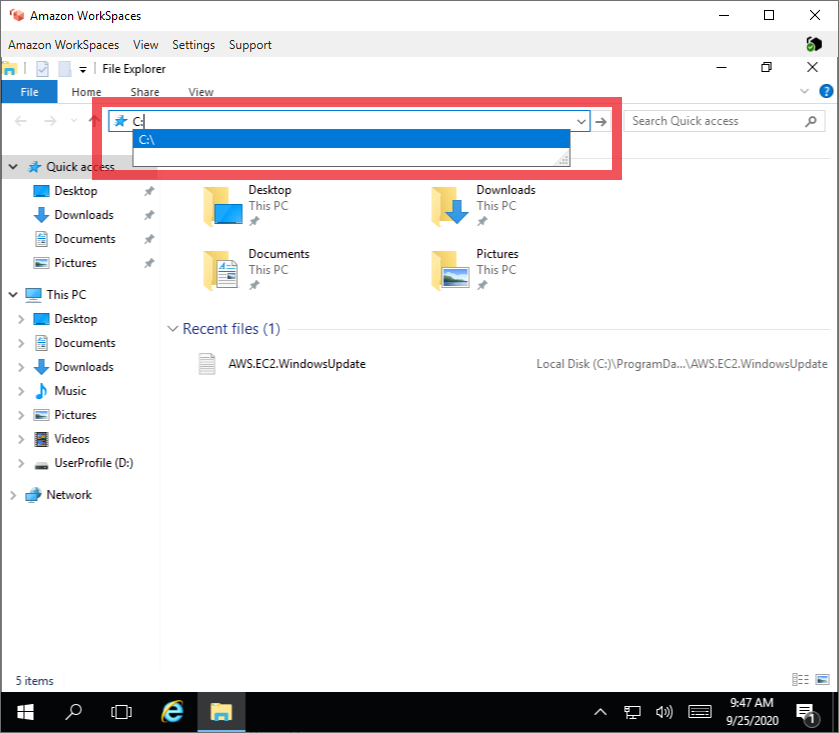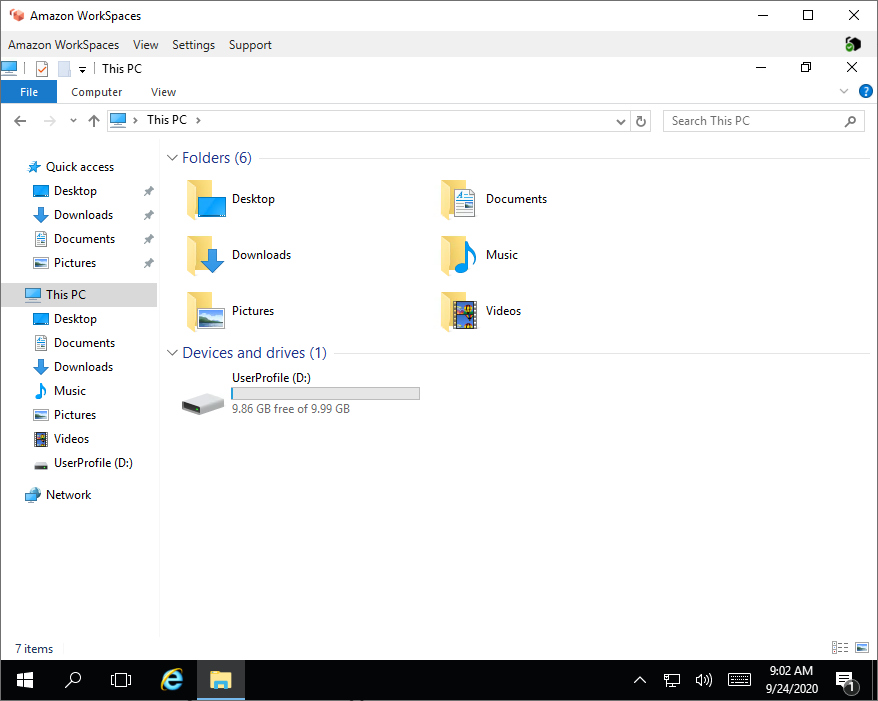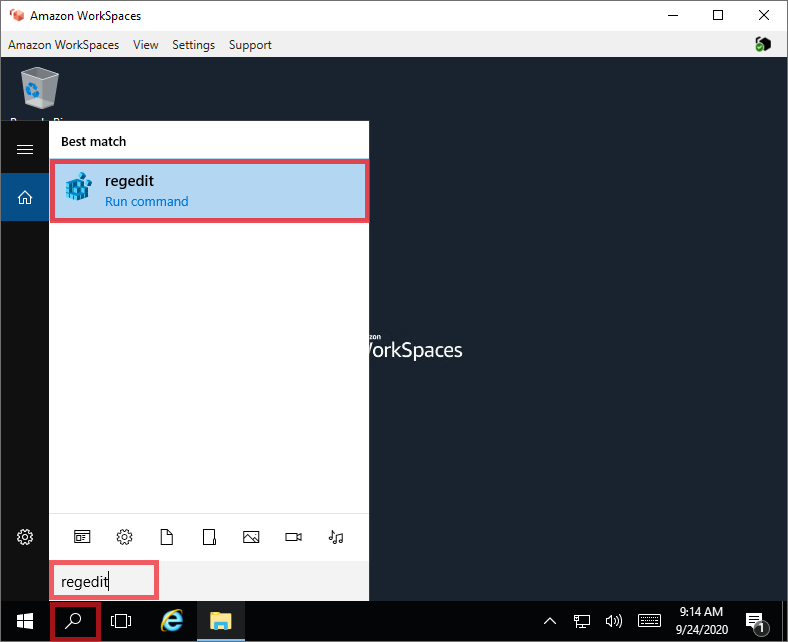The C: Drive or root volume in AWS Workspaces cannot be seen if you open File Explorer.
This post will show how you can access the C: Drive when it is not shown.
If you want the C: Drive to be shown permanently then reading my post about it here will help.
Below are three ways you can access the C: Drive.
Access C: Drive with Windows File Explorer
To access C: Drive with Windows File Explorer, go to the address bar and enter C:. This will bring you to the C: Drive.