If you have been using a Raspberry Pi, you might have encountered that the screen sleeps or turns off after some time when you do not use the mouse or keyboard.
The turning off of the display when there is no activity in Raspberry Pi is called Screen Blanking. By default this is enabled.
Screen Blanking or sleeping is good if you want to save power, but distracting (sometimes annoying) if you are doing something in the Raspberry Pi.
To turn this feature off you do not have to install xscreensaver, you only need to disable it in the Raspberry Pi Configuration.
Follow the steps below to disable screen sleeping of your Raspberry Pi.
Steps to disable Screen Blanking or Sleeping with the Raspberry Pi
Click on the Menu button on the upper right (Raspberry Pi Icon) >> Preferences >> Raspberry Pi Configuration.
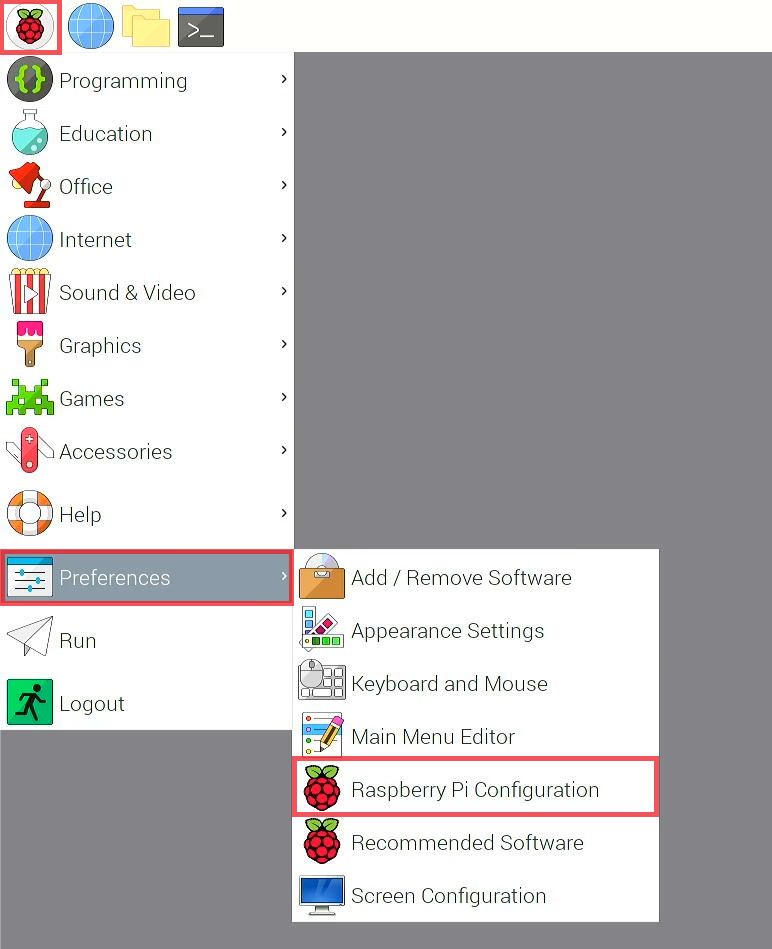
In Raspberry Pi Configuration Window, click on Display Tab.
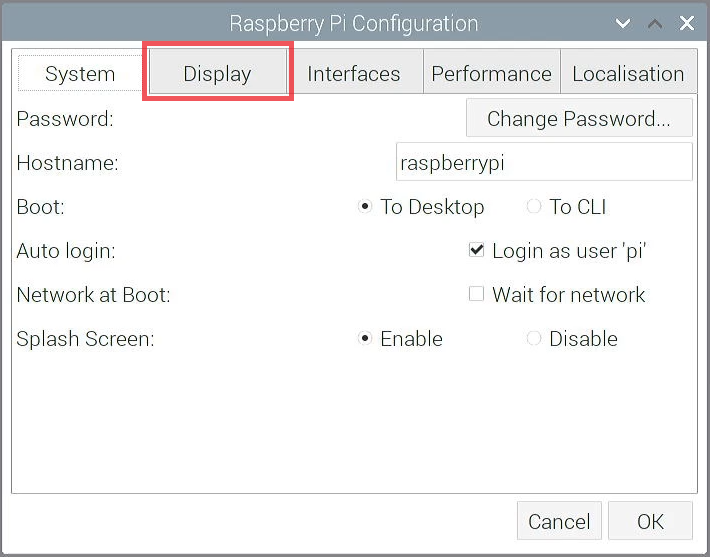
Look for the Screen Blanking row, click Disable.
Then click OK.
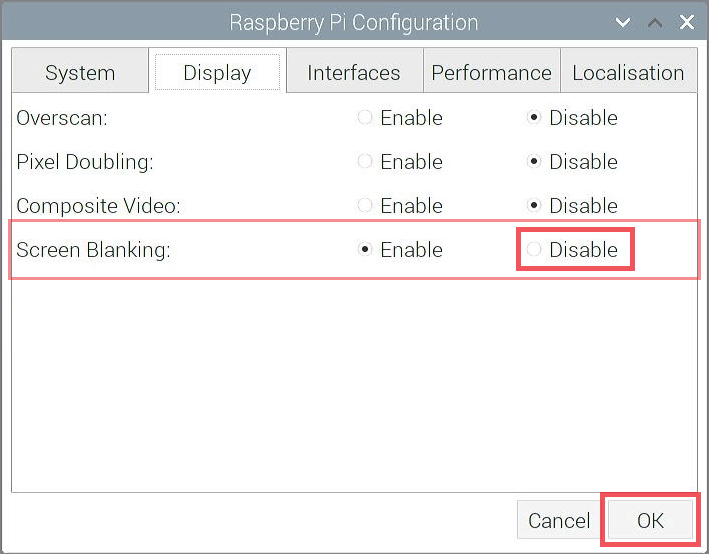
A window will open and asks if you like to reboot the Raspberry Pi. Click Yes.
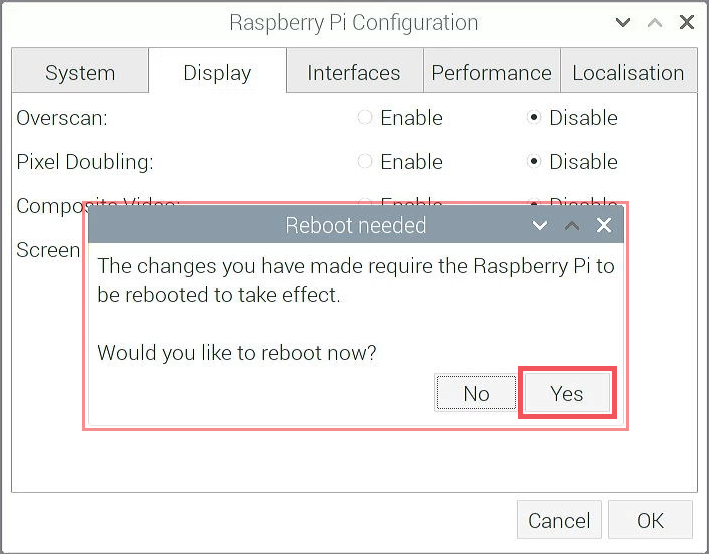
Raspberry Pi will reboot.
Once reboot is finished you will now be able to use the Raspberry Pi without the screen turning off when you are not doing anything.
I hope the above information helped.
thanks
Thank, this did the trick for me
This worked for me:
Open up /etc/lightdm/lightdm.conf using your favorite text editor (I prefer nano).
Look for the line #xserver-command=X. Change it to xserver-command=X -s 0 dpms
Save and reboot.
I don’t have a display tab in my Raspberry PI Config settings. How can I disable screen blanking?
Thanks, xserver-command=X -s 0 dpms worked for me too.
why they dont call is screen saver or screen off?
they try to make everything complicated for a no reason
thumbs down