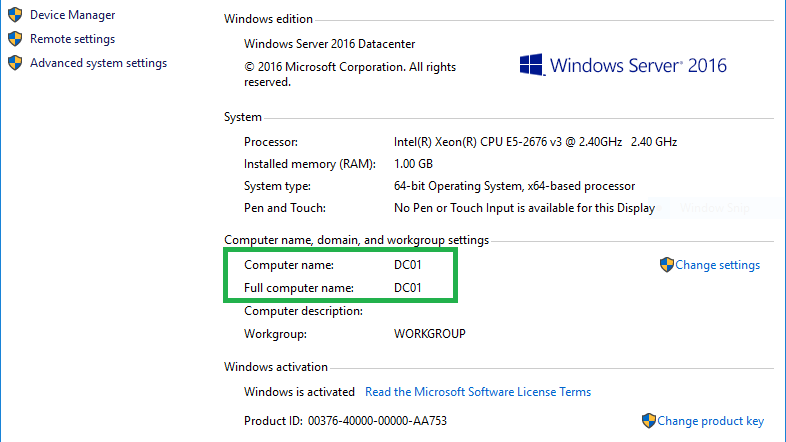Every time I launch a Windows Server on AWS or Google Cloud it always provides a random Computer Name. As a good practice I always want my computers to be named descriptively.
In this case I would like to update my Windows Server 2016 Computer Name to DC01, which means Domain Controller 01, since I will be using this server for Active Directory.
Below is a step by step guide on how to rename my Windows Computers to a more descriptive name.
Renaming the Windows Computer
Right-click on the Window Icon on the lower-left of the screen. Then click on System.
![]()
On the System Information Window, under Computer name, domain, and workgroup settings click on Change settings.
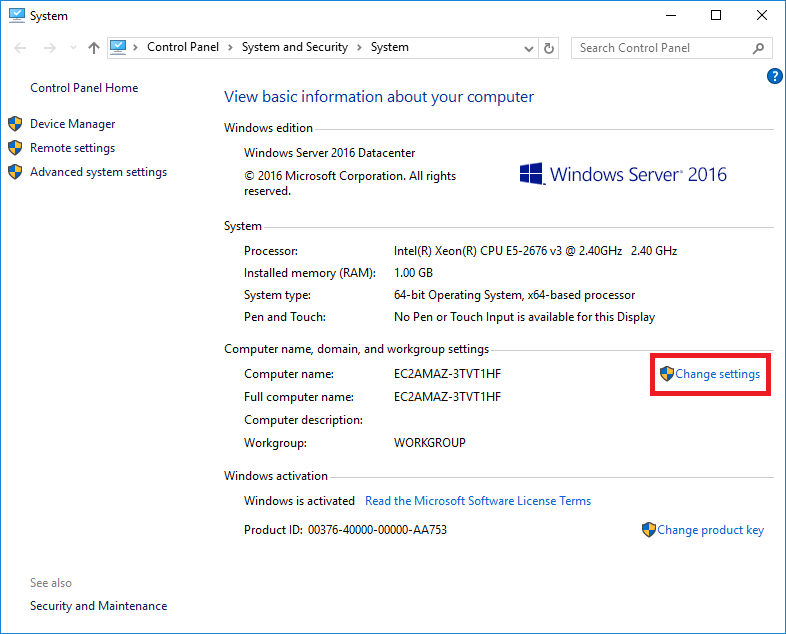
On the Systems Properties Windows under the Computer Name Tab click on Change…
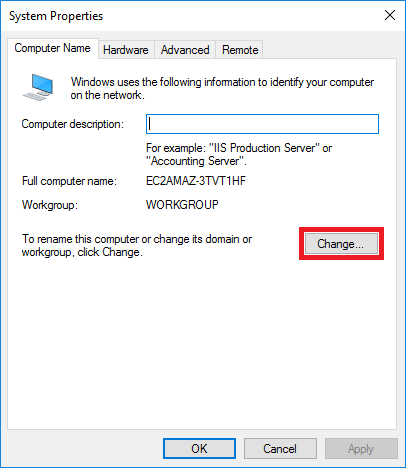
Type your desired Computer name then click OK.
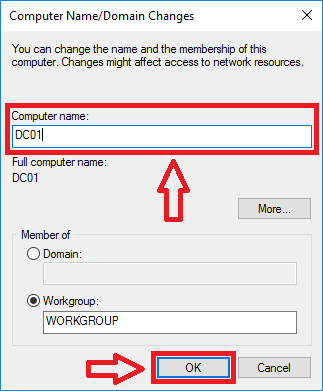
On the window that says You must restart your computer to apply these changes click OK.
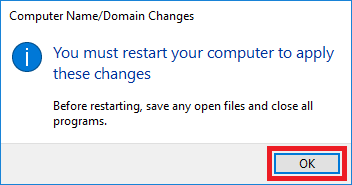
On the System Properties Window click Close.
Note: It now has a warning above the Close button saying Changes will take effect after you restart this computer.
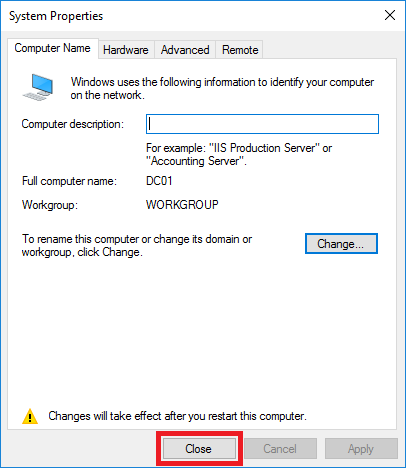
Another window that will tell you to restart to apply the changes click Restart Now.
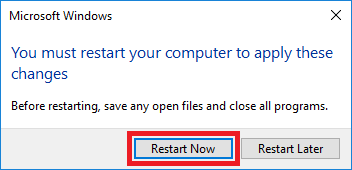
The computer will then log you off and will restart the Windows Server.
Checking the renamed Windows Computer
Once you log back in and check the System Information you will see that the Computer Name of Windows Server 2016 is now updated to your desired name.

I also rename my local computers running Windows 10. This is the same procedure that I use to update the Computer Name.
For me, this is the very first step on building a Windows Active Directory as I want my Domain Controller to be name like DC01.domain.com instead of EC2AMAZ-3TVT1HF.domain.com.
This is the first of my Windows Active Directory Setup series. I am slowly releasing the posts and will share them soon.
If you have any comments, suggestions, improvements or corrections on the updating the Computer Name of Windows Server 2016 let me know in the comments below.