I have recently acquired a PicoScope 2205A as I wanted to have a portable oscilloscope that can be connected directly to a laptop. Unfortunately, before I could fully enjoy the features of it I had a major road block due to the PicoScope software not being installed properly on 32-bit Windows 10 computers.
Here are the features that the PicoScope 2205A has.
- 2 channel probes for the
- 25 MHz Bandwidth
- Arbitrary Waveform Generator
The Arbitrary Waveform Generator is one of the reasons I loved the PicoScope 2205A because I no longer have to acquire a signal generator for simple waveforms.

Anyways, I am not here to talk about the PicoScope 2205A but about the problem with installing a PicoScope Software on a 32-bit Windows laptop. Below are the steps to install it properly.
Note: I have a 64-bit computer that runs also in Windows 10 and I did not have any problems with installing PicoScope.
If you are wondering I have a Lenovo Ideapad 100S-11IBY and I have only tried this with this laptop. So the problem might only be because of my own computer settings.
1. Installing PicoScope
Download and install the PicoScope Software that you need on the link below.
https://www.picotech.com/downloads
You might have a different version of the PicoScope so be sure to select the correct version of the PicoScope Software.
Note: As of writing the latest stable version of the PicoScope 2205A software is the PicoScope 6.12.9. Download is around 172 MB.
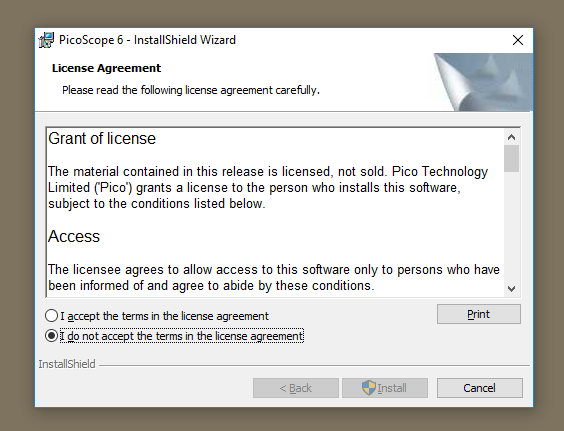
Just keep going through the installation process and when asked if you want to install a device software (driver) press Install. This will install the driver for the PicoScope.

Once the installation process is done you will see the PicoScope icon on your desktop.
![]()
Now plug in the USB Cable of the PicoScope to your PicoScope Device and Laptop and you will live happily ever after…

Until you run the PicoScope Software…
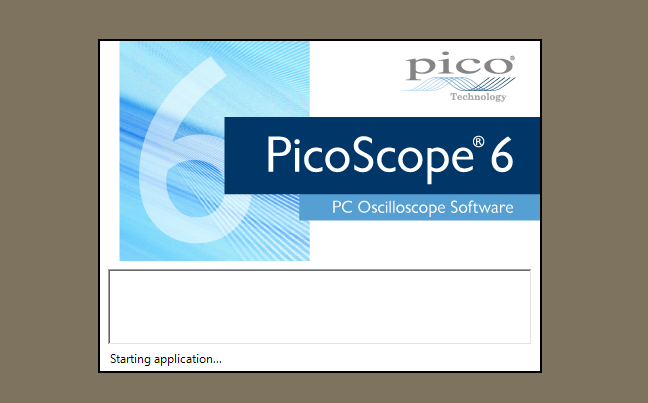
And it tells you that your device cannot be found.

2. The Problem with PicoScope on 32-bit Windows 10
The problem why your PicoScope Device was not found is because PicoScope has an error installing Device Drivers for 32-bit Windows. The one being installed is a Device Driver from 2011.
Checking the Device Manager you will see that it can detect the PicoScope but it has an error.
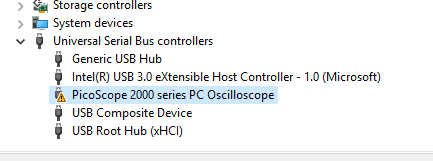
3. Solving the Probelm
Interestingly, the problem can easily be solved by installing the PicoLog 5.25.3 which has a correct USB Device Driver in 32-bit Windows for PicoScope Devices.
First, unplug the USB cable of the PicoScope from your computer.
Download and install the software below. The link is from PicoScope and can also be found in their downloads page.
https://www.picotech.com/downloads/_lightbox/picolog-5
Note: The Download would be around 20 MB.
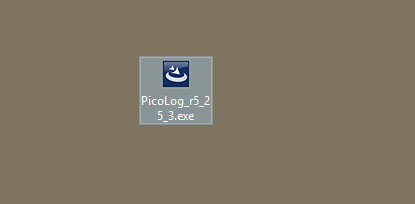
Double click and install the PicoLog 5.25.3 on your 32-bit Windows.
At some point in the installation you will be asked on what device are you installing. Just select your device and Next. In my case its the PicoScope 2000 Series.
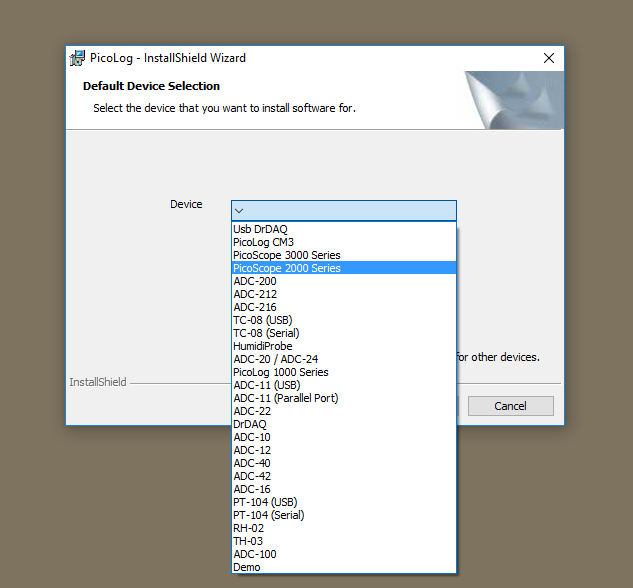
Select Typical for the setup Type.
And at some point it will ask you to install another device software (driver). Install this as this is the updated USB Driver for the PicoScope that you have.
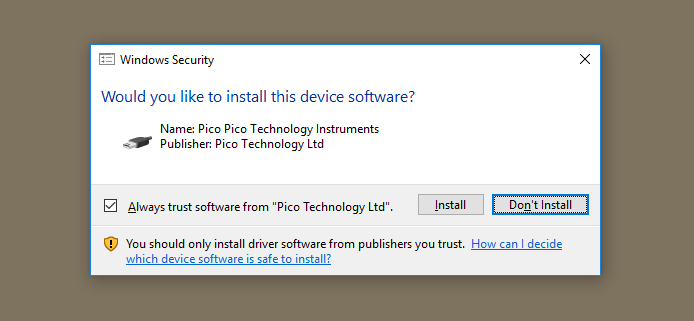
Continue until you finish the installation process.
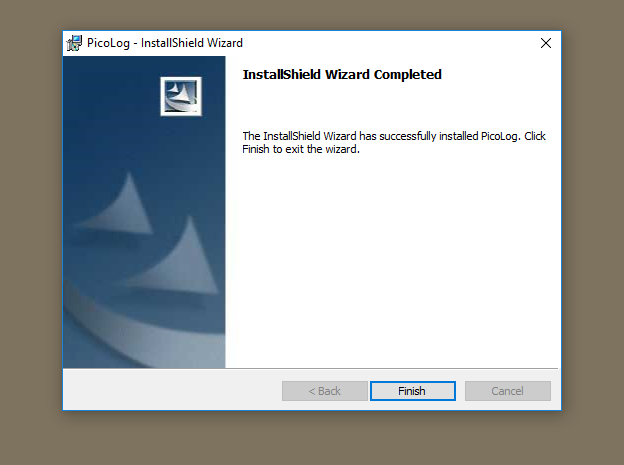
Restart your laptop to be sure that changes will be loaded in your Windows operating system.
Run the PicoScope Software that you have installed earlier and you will notice now that it will continue inside the PicoScope Software without prompting that it cannot detect a PicoScope Device.

You have successfully installed PicoScope on your 32-bit Windows 10 computer.


