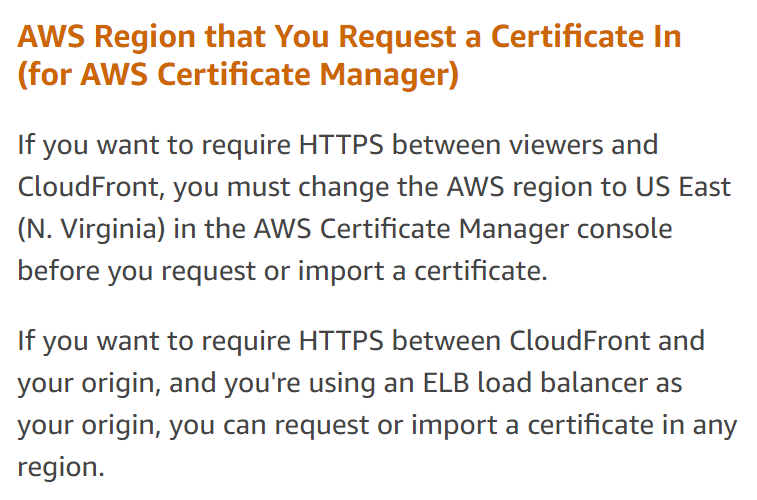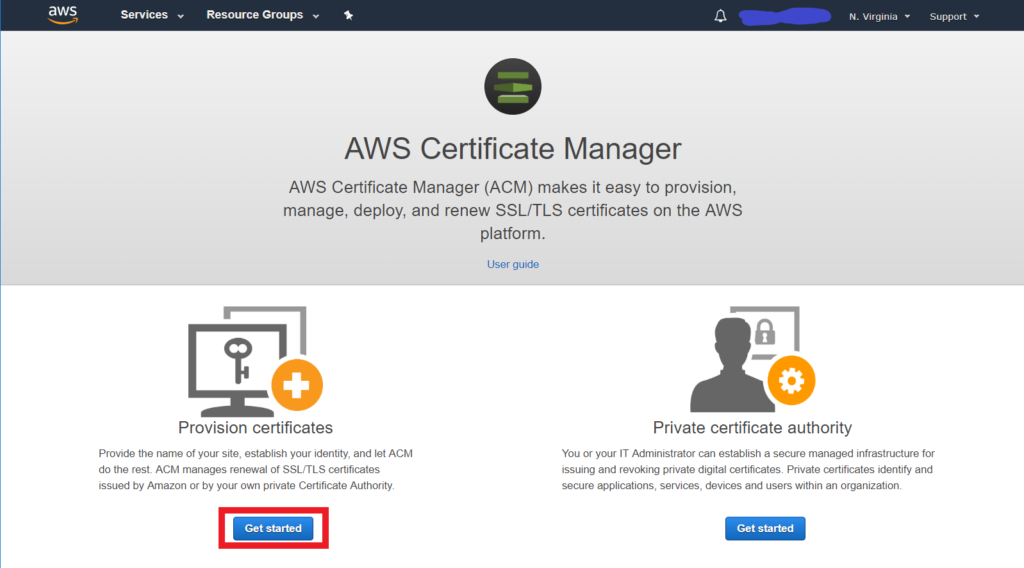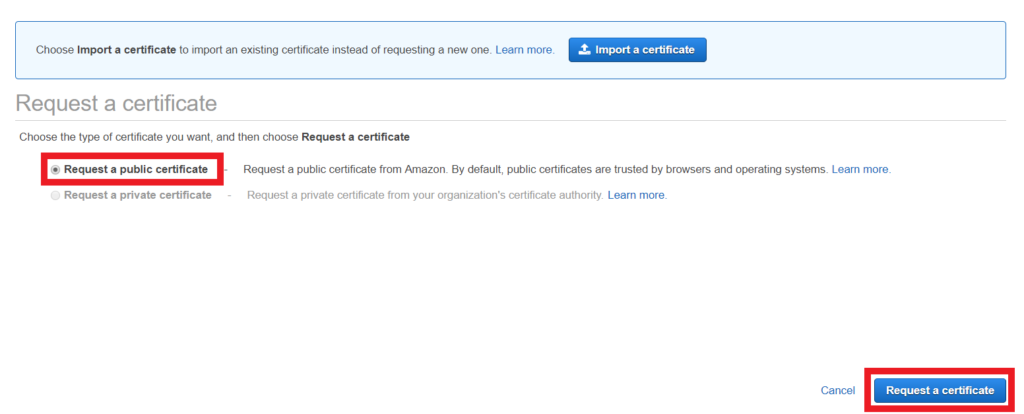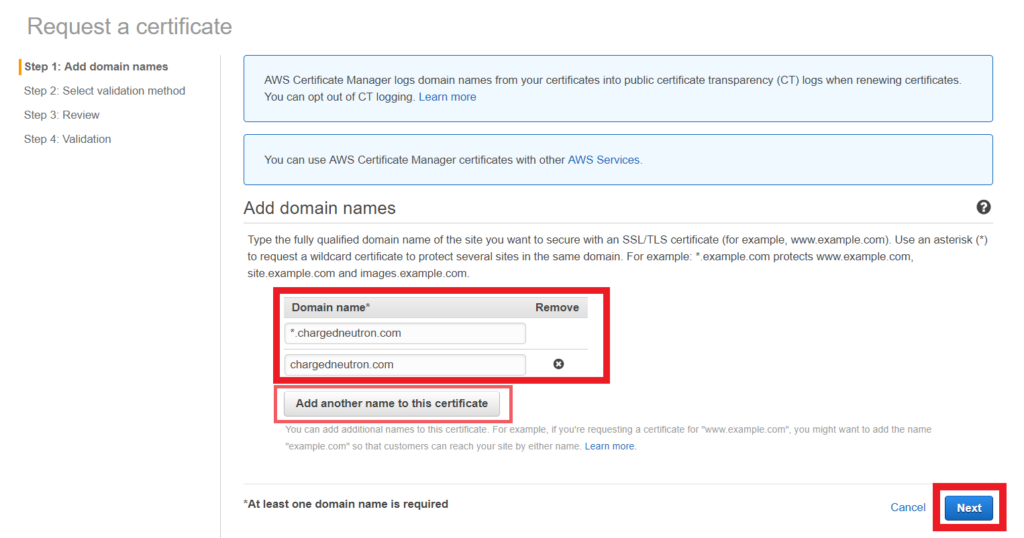Most likely you already have an SSL Certificate in AWS Certificate Manager (ACM). Then when you go to configure it in CloudFront you cannot select the radio button that says Custom SSL Certificate (example.com) or your SSL Certificate does not show in the options.
The reason for this is that your SSL Certificate should be in the N. Virginia Region (us-east-1).
If you look closely on the words below the selection it says You can use a certificate stored in AWS Certificate Manager (ACM) in the US East (N. Virginia) Region, or you use a certificate stored in IAM.
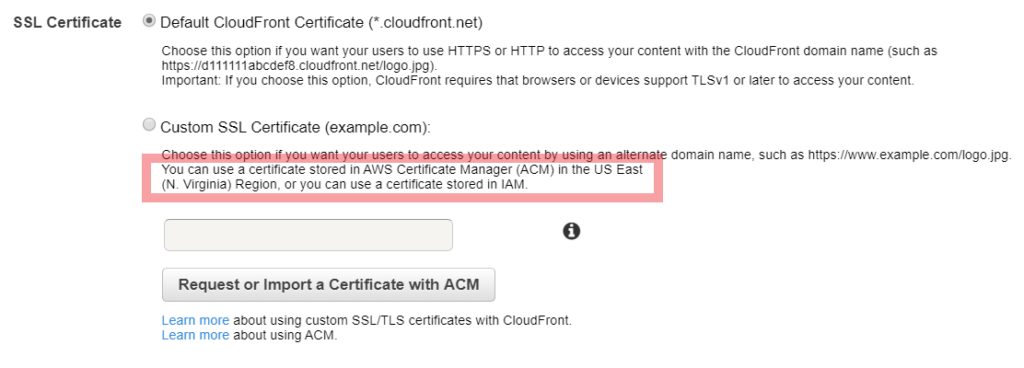
This is also stated in the AWS CloudFront Documentation regarding the use of Alternate Domain Names and HTTPS.
Request or upload your SSL Certificate in AWS Certificate Manager in N. Virginia Region (us-east-1) and your SSL Certificate should show on the selection.
With this you can now use HTTPS to access your services when you are working with CloudFront.